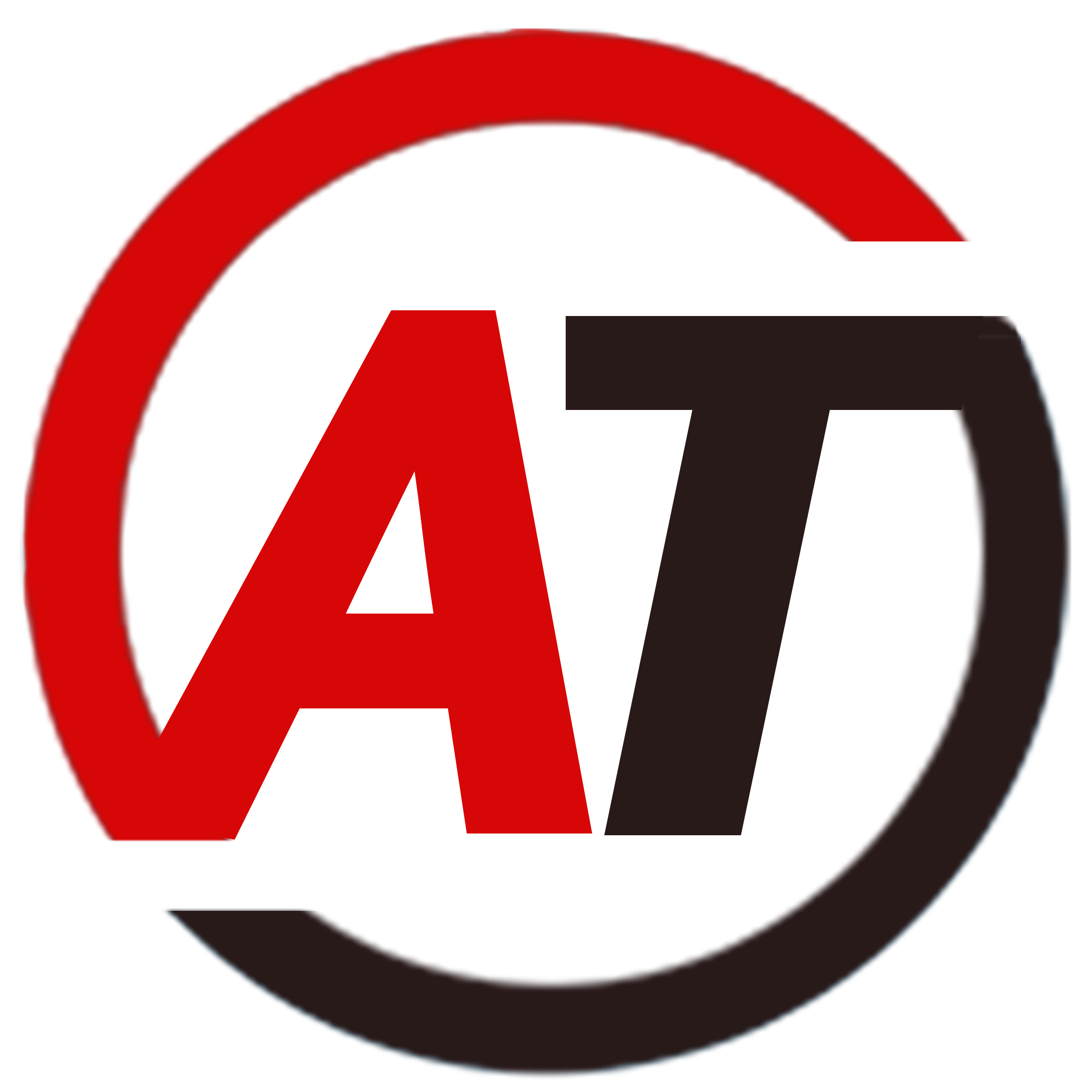THEME INSTALLATION
After you download your theme zip, you can choose either of the approaches given below to install your theme.
Installation Using the WordPress Administration Panel
- Log in to the WordPress Administration Panels.
- Select the Appearance panel, then Themes.
- Select Add New.
- Then select Upload Theme.
- Click Browse. Located zip file of theme in your computer.
- Select zip file and click Install Now.
Manual Installation using FTP
To add a new Theme to your WordPress installation, follow these basic steps:
- Unzip zip file of theme to your Desktop.
- Using an FTP client to access your host web server, go to /wp-content/themes/ and upload your new copy of Theme.
- Now, log into the WordPress Dashboard with your login details.
- Select the Appearance panel, then Themes.
- You will see the theme in the list.
- Then click Activate button.
- Now the theme will be activate and go through the following options to set up the theme step wise.
How to use Site Title, Logo, Tagline and Site Icon?
- From Customize section, go to Site Identity.
- From Site Identity, you will be able to add various options related to site identity like: Logo: It changes the main logo of the site.
- Site Title: It changes the main site title of the site.
- Tagline: It changes the tagline (i.e description) of the site. Just below site title.
- Site Icon: The Site Icon is used as a browser and app icon for your site. Icon must be square, and at least 512px wide and tall.
How to use Background Image?
- From Customize section, go to Background Image.
- In Background Image Options you will see:
- Background Image: Select the image for Background available on media library or upload from the other location.
- If the preview is fine, click on Save and Publish to apply recently selected/uploaded image as Background Image.
- Image Position: You can adjust the image position according to the arrow.
- Image Size: You will be able to chose various options from the dropdown. (Fit to screen , original , Fill Screen) you can chose any as your requirement .
- Repeat Background Image: You can check this to repeat the background image .
- Scroll with Page: You can check this option to scroll the image with the page
Customizer (Theme Options)
You can customize this theme using cool additional features through Customizer at Appearance -> Customize from your WordPress Dashboard.
- From Customize section, go to Theme Options.
- From Theme Options, you will see different sections. They are:
- Header Options
- Breaking News
- Layout Option
- Single Posts
- Footer Options
- Blog Options
- Breadcrumb Options
Header Options
- From Customize section, go to Theme Options.
- From Theme Options, you will see Header Options.
- In Header Options you will see:
- Show Site title: To show the site title on header.
- Show tagline: To show the site tagline in header.
- Show Social Icons: To show the social icons in header.
- Make Primary Menu Sticky: To make the primary menu sticky.
- Enable Search Form: To enable search form in header.
How to set Breaking News Options?
- From Customize section, go to Theme Options.
- From Theme Options, you will see Breaking News Options.
- In Breaking News Options you will see:
- Show Breaking News: To show the site title on header.
- Select Breaking News Category.
- No. of Posts
How to set Layout Options?
- From Customize section, go to Theme Options.
- From Theme Options, you will see Layout Options.
- In Layout Options you will see:
- Global Layout: This is for theme global layout. Here you can see different options select one that you would prefer.
- Archive Layout: This options is for archive content layout. Select option that suits your site.
How to set Footer Options?
- From Customize section, go to Theme Options.
- From Theme Options, you will see Footer Options.
- In Footer Options you will see:
- Copyright Text: From here you can write the copyright text for your site.
How to set Blog Options?
- From Customize section, go to Theme Options.
- From Theme Options, you will see Blog Options.
- In Blog Options you will see:
- Excerpt Length: Enter excerpt length in words.
- Exclude Categories in Blog: Enter category ID to exclude in Blog Page. Separate with comma if more than one.
How to set Breadcrumb Options
- From Customize section, go to Theme Options.
- From Theme Options, you will see Breadcrumb Options.
How to set Menu?
Our Theme offers exciting Menu Options! This theme supports and recommends using “Custom Menus”. You can create Custom Menu through “Appearance -> Menus” from your WordPress Dashboard.
Select Menu Locations
You can assign your custom menu in 5 different locations. You assign it either from “Appearance -> Customize -> Menus -> use Location” or from “Appearance -> Menus -> use Location”
Select your Custom Menu as Primary Menu to display it as the Main Menu, which will replace the default Page Menu
- Select your custom menu as Primary Menu to display Menu in Header Area
- Select your custom menu as Social Menu to display Menu in Top Area and Social Widgets
- Select your custom menu as Footer Menu to display Menu in Footer Area
Widgets
Several custom widgets are available. They are:
- SM: Social
- SM: Recent Posts Extended
- SM: News Block
- SM: Posts Slider
- SM: CTA
- SM: Tabbed
How to add Widgets in widget area?
You can add widgets to your widget area from two location
- Go to “Appearance -> Widget”, then drag the widget to the widget area or you can click in the widget then list of widget area will appear, now you can choose desired widget area and click on “Add Widget”.
- Go to “Appearance -> Customize -> Widgets”, then you can find list of widget area. Click on the any widget area and you will see “Add a Widget” option by click on it you can find list of Widget which you can add to respected widget area.
How to use static front page?
- From Customize section, go to Static Front Page.
- From Static Front Page, You will be able to set any page as A Static page and you will find Your Latest Posts page option as well
Additional CSS
You can add your custom CSS that will overwrite the theme CSS for further design customization through “Appearance -> Customize -> Additional CSS”, in your WordPress Dashboard.